Digital Connections
Families with childrem may like to join this Facebook group: FAMILY LOCKDOWN TIPS & IDEAS: https://www.facebook.com/groups/871176893326326/
Good ways to stay connected:

A simple messaging app that enables you to share information with a designated group. Locally we are using it to set up groups within our villages so near neighbours are connected.
You can download the App here at whatsapp.com
Zoom

Connect to your remote loved ones in multiple locations by video.
A super easy and robust videoconferencing utility. Highly recommended. works on all devices and platforms. Please ensure that you have installed the latest upgrades. To avoid scams, ALWAYS do this direct from the links in the www.zoom.us website direct, not from random emails sent to your in box.
You can find out loads more and download from here at Zoom.us
There are hundreds of specialist tutorials on how to use Zoom on the Support section their website here. But they can be quite technical.
A charming Zoom tutorial can be found HERE
A less charming but useful set of tips for using Zoom on your iPad here
VIDEO CONFERENCING and VIDEO CALL TIPS for any platform:
Before you even start...
1. Get in a good place. Check your background doesn't have personal stuff showing on walls or desks. Ensure your face is well lit. DO NOT have a window or light behind you.
2. Tell other people in your house you are online so they don't walk in on you. Especially Children.
3. Switch off radios, TVs and noisy appliances. SUSPEND audible automatic notifications of your email or messages on any devices in the room.
4. Check out yourself in the mirror (and on the camera view).
5. Close all sensitive documents and emails on your computer or mobile device.
6. To maintain a good connection... Log out of applications that you are not going to use.
7. If you have poor wifi or broadband, try completely shuting down unused devices like spare mobiles or Smart Speakers which will be constantky trying to connect to the internet in the background.
8. If you haven't done much of this before, if possible, practice having a meeting or call with a friend or family member and get used to the way the software or application works. eg, for Zoom it's especailly good to know where the Mute Microphone and Hide Video buttons are and how to click END to Leave a meeting.
As you log in...
1. Click on the link to the meeting only when you are ready.
IMPORTANT: Remember everyone in the meeting will be able to see everything your camera sees you do. (Eg, void picking your nose etc.) If necessary click 'Stop Video' while you adjust your situation.
2. Sign in to Audio and Video but make sure, as soon as you enter the meeting, you MUTE your microphone untill you want people to hear what you are saying. Especially important for services. Essential if you use a device outside.
While on a call/in a virtual meeting...
1. Be aware of slight time delay, respect other participants and remember that at all times what's on your video image can be seen by others. And what you say AND ALL SOUNDS IN YOUR HOUSE with your microphone on might be heard by everybody. (including equipment or appliances, rustling papers, other people, pets! and bird song.)
2. If you are struggling to be heard... Signal to others that you want to speak - raise a hand on the camera or use the wave button.
3. Do contribute, if appropriate, especially for social gatherings.
You Tube
You can follow links to our services on YouTube but you may like to Subscribe to Revd James Sawyer's YouTube Channel.
If you are using a mobile phone or tablet you may get a better experience by downoading the YouTube App form the App Store or Google Play.
Desktop users might benefit from installing the Google Chrome browser as this is optimised for working with YouTube (Google own YouTube). But most browsers should allow you to view the videos without any difficulty.
Messenger

Part of the facebook family this is a great way to connect to multiple callers or video conversations. You need to download the App from your App provider. You can find out more on the Messenger web page
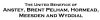
Contact
The Vicarage
Great Hormead
Buntingford
Hertfordshire
SG9 0NT
01763 289258
